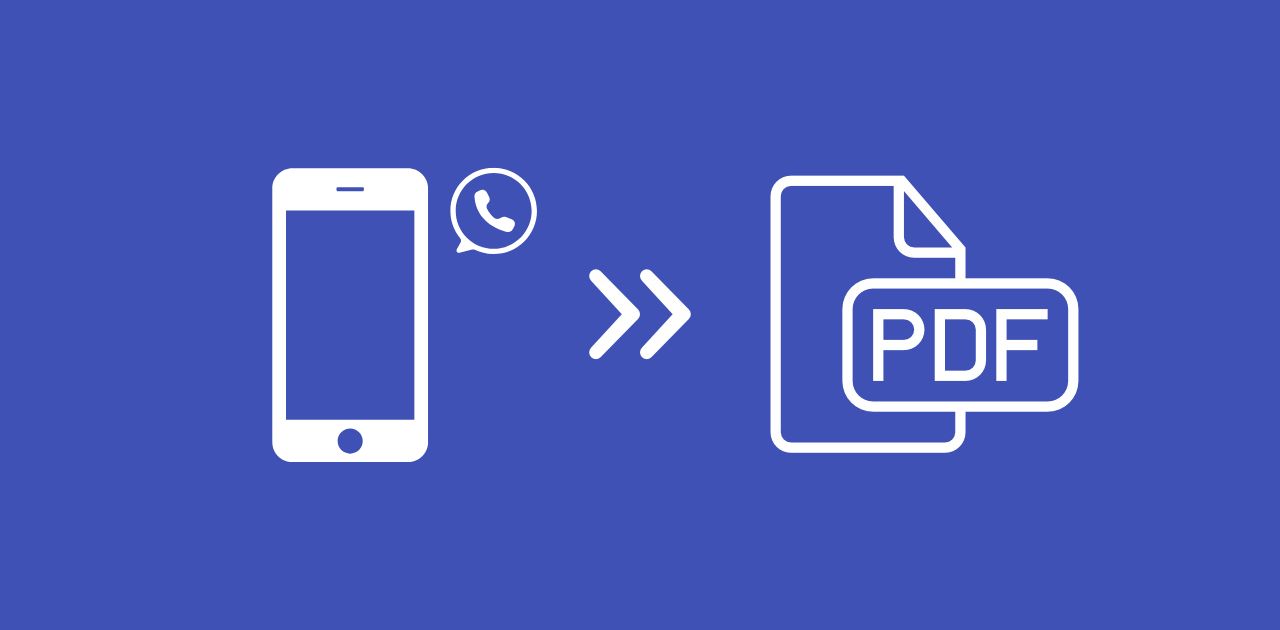
WhatsApp is a go-to platform for communication and sharing files, but when a PDF refuses to download, don't worry! There are simple solutions to fix this issue for good. Whether trying to access a work document, an eBook, or a shared invoice, the problem of PDF not downloading in WhatsApp is more common than you might think. Let's break down the usual reasons and provide actionable solutions!
Why PDF is Not Downloading in WhatsApp?
Understanding why your PDF isn't downloading is the first step to fixing it.
Here are the most common reasons:
-
Unstable Internet Connection
A slow or unreliable Wi-Fi or mobile data connection can halt downloads. WhatsApp requires a stable network to fetch files, and large PDFs (e.g., over 50 MB) are especially sensitive to network fluctuations.
-
Insufficient Storage Space
If your device is running low on storage, WhatsApp may struggle to save the PDF. This is common on phones with limited internal memory or cluttered storage.
-
Outdated WhatsApp Version
Using an older version of WhatsApp can lead to compatibility issues, causing download failures. Updates often include bug fixes and improved file-handling capabilities.
-
Corrupted or Incompatible PDF File
If the PDF is damaged, password-protected, or in an unsupported format, WhatsApp may fail to download or open it. Large file sizes exceeding WhatsApp's standard limit can also cause issues.
Note: WhatsApp has a document size limit of up to 100 MB. If your PDF exceeds this, compression is necessary.
-
App Cache or Permissions Issues
Accumulated cache data or missing storage permissions can prevent WhatsApp from accessing the necessary space to download files.
-
Device Software Glitches
Outdated operating systems or temporary glitches on your Android or iOS device can interfere with WhatsApp's functionality.
Effective Solutions to Fix PDF Not Downloading in WhatsApp
Don't let a stubborn PDF ruin your day. Try these practical solutions to resolve the PDF not downloading in WhatsApp issue step-by-step:
1. Check Your Internet Connection
Action: Switch between Wi-Fi and mobile data or run a speed test to ensure your connection is stable.
Tip: Restart your router or toggle airplane mode to refresh the network.
Why It Works: A strong connection ensures WhatsApp can fetch the PDF without interruptions.
2. Free Up Storage Space
Action: Go to your device's settings and check available storage. Delete unnecessary files, apps, or media to make room.
Tip: On Android, navigate to Settings > Storage; on iOS, go to Settings > General > iPhone Storage.
Why It Works: Adequate storage allows WhatsApp to save the PDF file.
3. Update WhatsApp to the Latest Version
Action: Open your app store (Google Play Store or Apple App Store), search for WhatsApp, and tap "Update" if available.
Tip: Enable auto-updates to avoid future issues.
Why It Works: Updates fix bugs and improve file download compatibility.
4. Clear WhatsApp Cache
Action: On Android, go to Settings > Apps > WhatsApp > Storage > Clear Cache. On iOS, you may need to reinstall WhatsApp to clear the cache.
Tip: Back up your chats before reinstalling to avoid data loss.
- On Android, go to WhatsApp > Settings > Chats > Chat Backup and save to Google Drive.
- On iOS, use Settings > Chats > Chat Backup to save to iCloud.
Why It Works: Clearing the cache removes temporary files that may interfere with downloads.
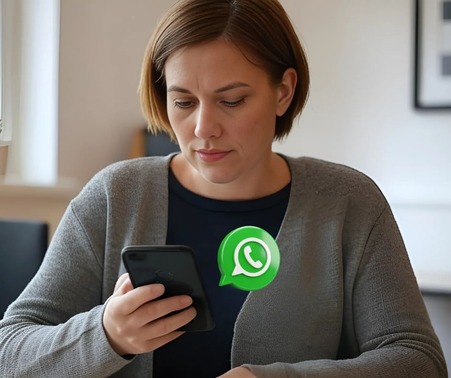
5. Update Your Device's Operating System
Action: Check for software updates in Settings > System > Software Update (Android) or Settings > General > Software Update (iOS).
Tip: Restart your device after updating.
Why It Works: An updated OS ensures compatibility with WhatsApp's features.
6. Try an Alternative Sharing Method
Action: If WhatsApp continues to fail, ask the sender to share the PDF via a cloud platform like Google Drive, Dropbox, or Microsoft OneDrive, or via email.
Tip: Optimize the PDF with one of the PDF2Go tools.
After processing, PDF2Go lets you copy a shareable link to send via WhatsApp or email, download the file to your phone using a QR code, or upload it directly to Google Drive, Dropbox, or OneDrive for easy cloud sharing.
Why It Works: Cloud platforms provide stable, flexible alternatives to WhatsApp's direct file transfer, ensuring the PDF is accessible and downloadable without compatibility or size issues.
Extra TIP: Use WhatsApp Web/Desktop for Downloads
Sometimes, WhatsApp Web /Desktop can download a file even if the phone app fails.
Make PDFs WhatsApp-Ready with PDF2Go!
If the PDF is corrupted, too large, password-protected, or in an incompatible format, use PDF2Go's online converters to fix it.
Visit pdf2go.com and choose the right tool:
- Repair PDF: Fix corrupted or damaged files.
- Compress PDF: Reduce file size if it exceeds WhatsApp's 100 MB limit.
- PDF Converter: Convert incompatible formats (e.g., Word, JPG) to WhatsApp-friendly PDFs or vice versa.
- Split PDF: Divide large, multi-page PDFs into smaller files.
- Unlock PDF: Remove password protection for easy access.
Download the optimized PDF and share it via WhatsApp for seamless sending and downloading!
PDF2Go's versatile tools repair, compress, convert, split, or unlock PDFs, addressing common issues that prevent downloading in WhatsApp, and ensure fast and reliable file sharing!
Prevent Future PDF Download Issues
To avoid the "PDF not downloading in WhatsApp" problem in the future:
- Regularly update WhatsApp and your device's OS.
- Keep at least 1 GB of free storage on your device.
- Use PDF2Go to optimize PDFs before sharing.
- Test your internet connection before downloading large files.
- Back up WhatsApp chats to safeguard data during troubleshooting.
In Conclusion
The frustration of PDF not downloading in WhatsApp doesn't have to linger. By identifying the cause—whether it's a shaky connection, low storage, or a problematic file—you can apply the right fix. Solutions like checking your network, updating apps, or leveraging online PDF tools make it easy to get back on track.
Try out these steps, and download PDFs in WhatsApp like a pro.
Feel free to share this guide with friends facing WhatsApp PDF issues!
FAQ: PDF Not Downloading in WhatsApp
Q: Why does WhatsApp say “Download failed” even though my internet is working?
A: This message can appear if your device has low storage, outdated WhatsApp version, or app permission issues. Check your available storage, update WhatsApp, and make sure the app has permission to access your device's files under Settings > Apps > WhatsApp > Permissions.
Q: What WhatsApp error messages indicate a PDF issue?
A: Look for “Download failed,” “File not supported,” or “Insufficient storage.” These suggest connectivity, compatibility, or storage problems.
Q: Can I use PDF2Go on my phone?
A: Yes! PDF2Go's mobile-friendly site lets you edit, convert, or compress PDFs directly from your phone's browser.
Q: What can I do if a PDF won't open after downloading from WhatsApp?
A: If the PDF downloads but won't open, it may be corrupted or password-protected. Try opening it with a different PDF viewer. If that doesn't work, upload the file to pdf2go.com and use the "Repair PDF" or "Unlock PDF" tool to fix the issues.

