You have probably noticed that some PDF files come with password protection and other restrictions that will prevent content from being opened, edited, copied, or printed. The ability to protect your important documents and to decide who may have access to them is the reason why many choose to use PDF format, both for business purposes and privately.
When you want to easily access information from a PDF or print it for offline use, password protection can cause some inconvenience. This article will show you – how to unlock a PDF file and remove a PDF password by using PDF2Go's free Unlock PDF online tool.
The Unlocking Process
PDF2Go's online tool can easily remove your password in just a few seconds. The password will be removed immediately, and you will be able to view and edit your PDF file again.
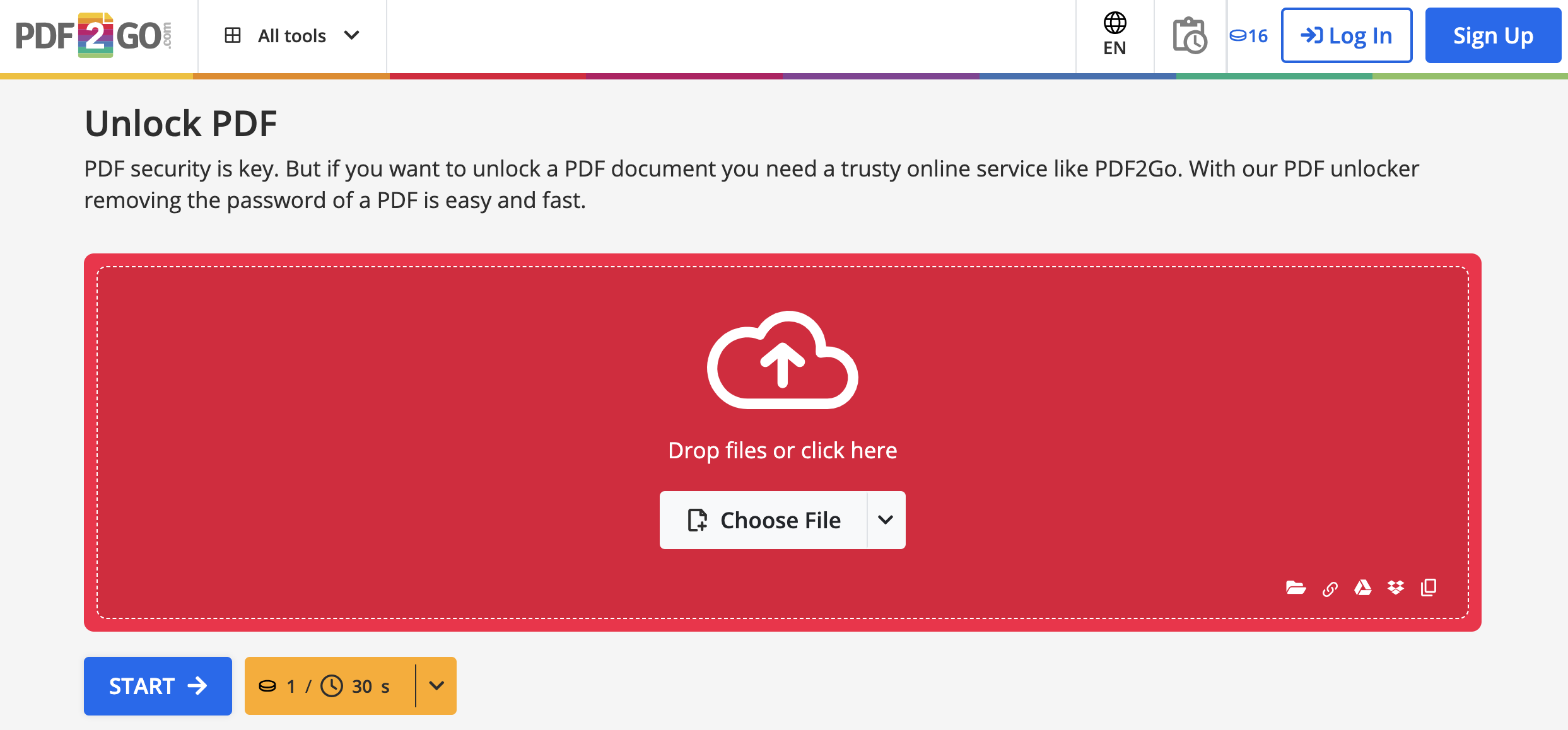
Follow this easy step-by-step guide:
- Go to our Unlock PDF tool page.
- Upload a password-protected PDF document.
- Enter the password of the PDF.
- Click on "Set Password".
- Click on "Start".
Good to know
As you can see, removing the password protection from the PDF is easy to do. Simply upload your PDF file, specify the password, and in a matter of seconds – it will be unlocked!
However,
- it can only be done with Adobe PDF documents,
- if the PDF file is thoroughly encrypted (as is the case with PDFs protected with our Protect PDF tool), you can only unlock the file by providing the correct password.
Usually, there are two kinds of passwords that can be used to protect a PDF – an open password (user password) and a permission password (owner password).
The open password is used to limit the opening and viewing of the document. The permission password serves to protect PDF content from printing, copying and modifying.
Our Unlock PDF tool can unlock a secured PDF by both of them! Since our services are available through a web browser and they work on all major platforms (Windows, Linux, macOS), you can unlock PDFs no matter where you are – at the office, at home, or on the go.
Can I lock the PDF again?
For sure! If you want to password-protect a PDF file, navigate to our Protect PDF tool page. Upload the document again, and we will encrypt it for you! Be sure to remember your newly made password or save it, because once your PDF is secured, you will need it if you want to unlock the document!
TIP: When creating a password, remember that it should be at least eight characters long! We recommend you use the combination of uppercase and lowercase letters, numbers, and symbols. The more characters and symbols your password contains, the better! The use of abbreviated phrases is also welcome!
Is this process secure?
Definitely! When uploading files to PDF2Go, you can be sure that your files are encrypted and transferred securely. You can delete your file from our server immediately after the conversion. Otherwise, all transferred files will be automatically deleted after 24 hours.
During this time, file privacy is guaranteed because no one else has the access to the file except you. PDF2Go does not back up or actively monitor your files: the service is completely automated.


