PDF documents preserve the original content of the document, but this can also make splitting the file a little more challenging than with other document formats. To separate one or several parts from a PDF, you have to split pages from the original file.
Our online Split PDF tool enables you to split PDF files effortlessly and save or share only the pages that are important to you. You can separate one page or a whole range of pages from a PDF document. Scanned documents included. The option to merge all the extracted page ranges into one PDF document is also possible.
Now, let us show you how simple the whole procedure is!
How to Split a PDF document online?
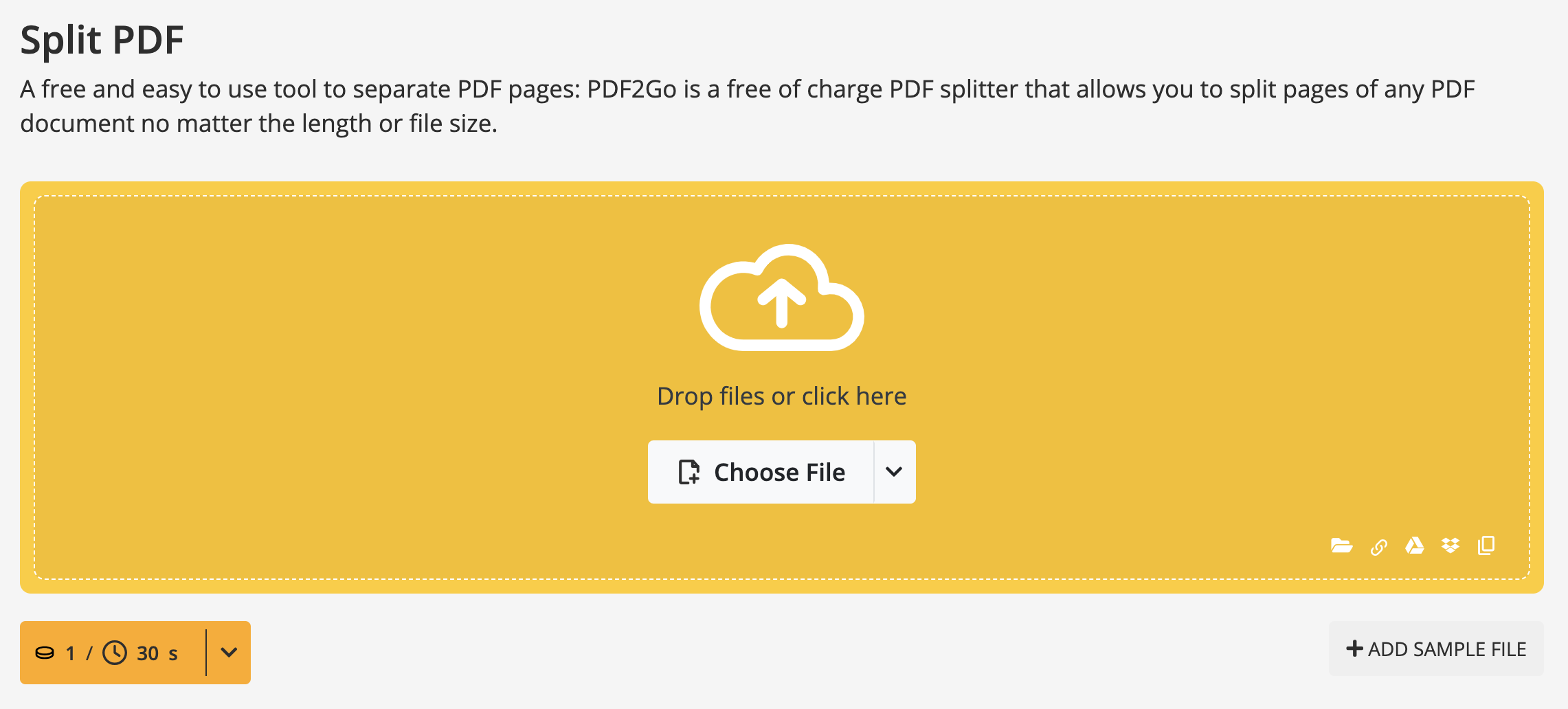
- Go to Split PDF tool.
- Click "Choose File" to select a PDF file to upload. You can also drag and drop the PDF file. Uploading a file from the Internet (Enter URL) or cloud storage services (Google Drive, Dropbox) is also possible.
- Click on the scissor icon on the page after which you want to split the document. (Click on "Split All" to save all PDF pages individually, or use the "Reset" button to undo all marked splits).
- Click on "Save as" to open the saving options. Optional settings: split selected pages, split PDF into equal parts, or split PDF every few pages.
- Click on "Save" again.
Once the file is uploaded, you can select what type of separation you want. You can make changes and save the document in the sections you have selected, cancel the split and return to the document selection page, or split all the pages and make each one a separate document.
If you select the option to save changes, it will show you how many parts your PDF is divided into. The title of each section will be formatted according to the original name, to which will be added the range of pages that make it up.
When you are satisfied with the final result, you can download each part separately with the green button to the right of each name, or download a compressed file with all the parts of the document in it. This option is useful if we divide the document into several parts and want to download it with one click, without having to do it one by one.
Not done with editing?
You have mastered the Split PDF tool, and you want to further edit your newly split files? There are over 20 PDF2Go online tools at your disposal! Go over and try out many useful tools that we proudly developed over the years, such as:
- Merge PDF – allows you to combine multiple PDF files into one single document – in any order you want for easy viewing and sharing!
- Edit PDF – this handy tool allows you to edit text saved in PDF files in seconds. Navigate with ease, highlight text, add images, watermark, text, shapes or drawings over your PDFs!
- Compress PDF – reduce the size of your document to a more manageable size.
Is This Service Free?
Yes! Our online service is free for casual users. We offer a free package with daily Credits, allowing you to explore and evaluate most features.
This makes it an ideal testing ground before deciding on a premium plan that best suits your needs.
Why Go Premium?
Unlock the full potential of PDF2Go and enjoy:
- Batch Processing – Convert up to 200 files at once
- Larger File Sizes – Process files up to 64 GB per task
- AI-Supported Tasks for advanced processing
- Task Priority – Enjoy instant processing with no waiting time
- Ad-Free Experience for distraction-free work


