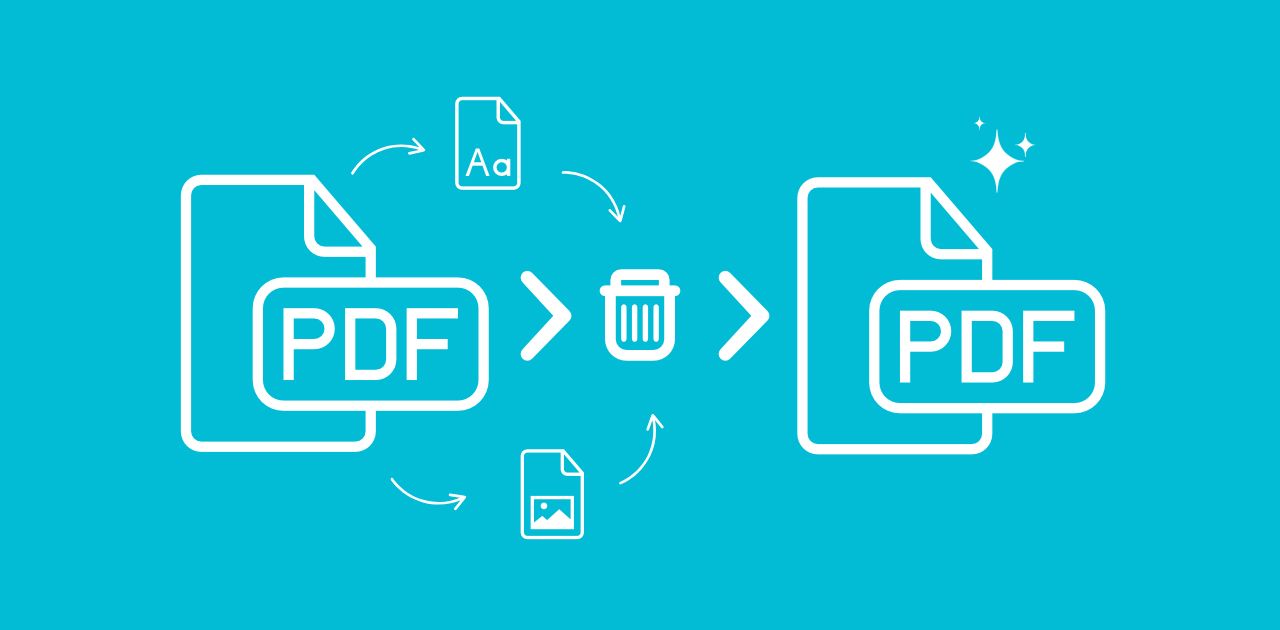
Have you ever opened a PDF and felt overwhelmed by unnecessary clutter? Think embedded fonts, outdated images, or random attachments. These extras can slow down your device, take up valuable storage, and even pose security risks by exposing sensitive information. But don't worry—this guide walks you through how to remove unwanted PDF assets step by step, making your documents cleaner, lighter, and more secure.
What Are PDF Assets?
PDF assets are extra files or elements embedded inside a PDF. These might not be visible at first glance, but they’re there — quietly increasing your file size and sometimes reducing security.
Common Types of Assets Embedded in PDFs
- Images: Backgrounds, logos, or scanned content
- Fonts: Custom fonts bundled to preserve appearance
- Vectors: Shapes, icons, and graphic elements made of paths
- Embedded files: ZIPs, Word docs, or even other PDFs
- Metadata: Author names, timestamps, hidden keywords
Why You Might Want to Remove PDF Assets?
Here's the thing — more isn't always better.
- Smaller file size = faster uploads and downloads
- Better security — remove scripts or metadata that might leak info
- Clean formatting — get rid of unused or outdated images
- Improved compatibility — heavy PDFs may not render well on all devices
Think of it like spring cleaning for your documents!
Preparing Your PDF for Editing
Before you start trimming down those assets, a little prep goes a long way.
1. Make a Backup First (Always!)
Seriously, don't skip this. Always save a copy of the original file in case you remove the wrong thing or need to revert later.
2. Check for Passwords or Restrictions
Some PDFs are locked for editing. You may need to:
- Use a PDF unlocking tool (if you're authorized to do so)
- Or request access from the document owner
How to Remove Assets from a PDF Online?
Looking for a quick way to clean up a cluttered PDF?
The PDF Asset Remover tool from Metadata2Go is designed just for that. It helps you strip out extra images, fonts, or vector elements with just a few clicks — no downloads, no tech skills required.
How to Use the PDF Asset Remover?
Removing assets from your PDF is super easy. Here's how:
✅ 1. Visit the Website
Go to Metadata2Go and choose the PDF Asset Remover tool.
✅ 2. Upload Your PDF
Drag and drop your file or select it manually from your device.
✅ 3. Select the Elements to Remove
Choose the components to remove — text, images, or vectors.
✅ Click "START"
The tool will process your file and remove the selected elements automatically.
✅ Download Your Updated PDF
Once done, download the cleaned-up version. That's it!
No software. No sign-up. Just a streamlined PDF, ready to go.
Want to Remove Metadata Too?
Even after cleaning up images or fonts, your PDF might still contain hidden metadata — like the author's name, creation data, or copyright information.
Try the Metadata Remover from Metadata2Go
This easy-to-use tool wipes out your file clean by removing all background metadata that could affect your privacy or make your document look unpolished.
With it, you can strip all hidden metadata in one go!
📌 Pro tip: Got dozens (or hundreds) of files to clean?
Use the batch-processing feature of Metadata2Go's Metadata Remover for huge time savings!
Bonus: Want to Extract PDF Assets Instead of Removing Them?
Maybe you're not trying to delete assets — you actually want to reuse them. That's where PDF2Go's Extract Assets tool comes in.
With it, you can:
- Extract images from your PDF for use elsewhere
- Extract embedded fonts for archiving or design
- Download other embedded files or vector objects
Just upload your PDF, let the tool do the work, and grab the assets you need — all without altering the original file.
In Conclusion
There you have it — your no-fluff, action-packed guide to removing PDF assets like a pro. Whether you're trying to slim down your file, improve security, or just keep things tidy, now you know exactly what to do.
Start with a backup, pick the right tool, and clean away. Your future self (and your storage space) will thank you!

