You created the perfect PDF for your client or your project. But, you forgot to add a very important image. Now, you would like to edit your document and wonder how to insert an image into a PDF? Do not worry! There is a very simple solution to this problem. Continue reading and find out how to use PDF2Go's – PDF Editor to insert an image to a PDF file, online and from any image format!
How to Insert Image in PDF
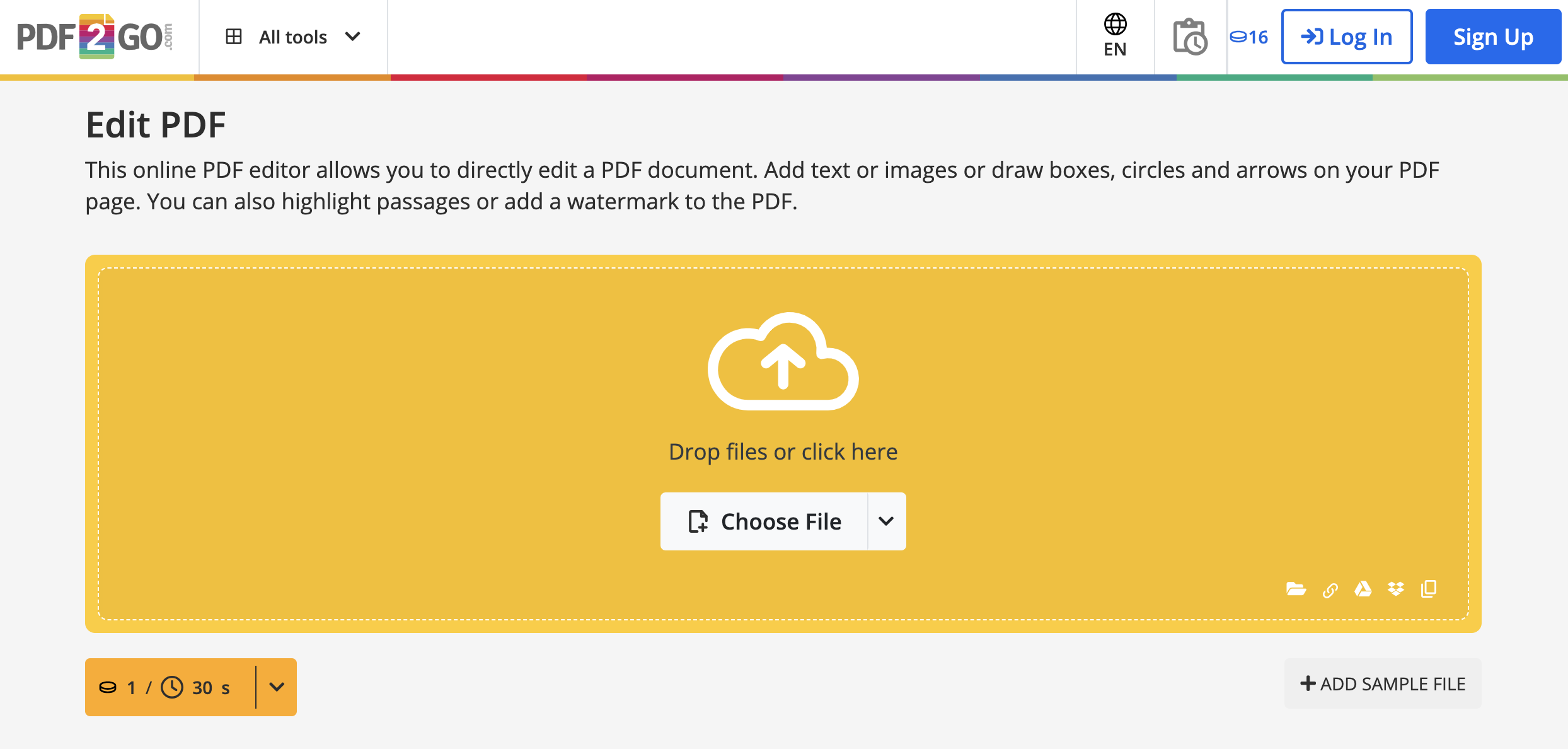
The procedure is simple:
- Upload the file you want to edit to the PDF Editor tool.
- Click on a page thumbnail on the left.
- Choose an editing tool from the menu above the preview (Add Image).
- Image settings: choose the Width, Height, Aspect Ratio, or Transparency of the image.
- Click on "Save as", and once more on the "Save" button to receive your edited PDF!
Pro Tip: Before clicking on the "Save" button, you can also change the file's name (or leave it blank to preserve the original name of the file) and even select the Advanced Security option to prevent others from further editing the document or revealing potential hidden areas.
Before uploading your file, you can also choose to optimize preview for scanned documents in the Optional Settings. It is recommended to enable this option if your file is a scanned document or your file was not correctly shown in the PDF editor.
By selecting editing tools from the menu above the preview, you can easily draw, add text, highlight, add different shapes, etc. on the full-size image of your PDF. Zoom in and out on the page using the magnifying glasses buttons, undo changes, reset the whole page, and so on. It is possible to change the color, font, stroke size, etc. by opening the "Options" menu on the left. All tools you may need for editing PDF documents are at your disposal.
PDF and Image Security – Are My Files Secure?
Absolutely! All servers and connections for the upload and download of your files are encrypted using 256-bit SSL encryption. This makes the transfer of your files between your device and our servers safe and secure. The link with which you can download your converted/edited document is non-guessable and expires after 24 hours or 10 downloads, whichever occurs first. You also have the option to delete your file from our server immediately after the conversion.
The file privacy is guaranteed because no one else has the access to the file except you. PDF2Go does not back up or actively monitor your files: the service is completely automated.
Are There Any Other Tools on PDF2Go?
Yes. Over 20 of them! Go to pdf2go.com and find all the PDF solutions you will ever need! Convert your PDF into another format (document, image, or a presentation), reduce the file size of your PDF, password protect a PDF, combine PDF files, or create a new PDF document from scratch!
All you have to do is choose one of the preferred PDF functions in the drop-down menu above. Or just visit the PDF converter of your choice directly by clicking on the link in the navigation. With 20+ ultimate tools at your disposal, there is no PDF-related task that you will not be able to tackle!
After you add an image to your PDF document using PDF Editor, check out some other popular PDF2Go tools:
- Resize PDF – choose this function to change the paper size of your edited PDF.
- Sort and Delete – rearrange the pages of your PDF or simply delete single pages.
- Split PDF – split the PDF into two or more separate PDFs.
- Rotate PDF – you can rotate any page you want, individually or all together.
- Merge PDF – conveniently merge your PDF with another document.
- Compress PDF – with this compression function, you can easily reduce the file size of a PDF.
Is This Service Free?
Yes! Our online service is free for casual users. We offer a free package with daily Credits, allowing you to explore and evaluate most features. This makes it an ideal testing ground before deciding on a premium plan that best suits your needs.
Why Go Premium?
Unlock the full potential of PDF2Go with a Premium plan and enjoy:
- Batch Processing – Convert up to 200 files at once
- Larger File Sizes – Process files up to 64 GB per task
- AI-Supported Tasks for advanced processing
- Task Priority – Enjoy instant processing with no waiting time
- Ad-Free Experience for distraction-free work
Upgrade today and experience faster, smarter, and more efficient file conversions!
PDF2Go for Education – Free Access for Students and Teachers
As part of the 'PDF2Go for Education' initiative, we are offering all of our tools to students and teachers for free!
This allows educators and learners to access premium document conversion and editing tools without any cost. Read more about it here.
If you are looking for easy-to-use online tools for document conversion and editing, PDF2Go helps you achieve your document goals in no time, on any device or browser. Our website is visited by approximately a million users each month, and our trusted online service is 100% secure.


