Are you looking to quickly create a PDF document? You have come to the right place! PDF creator is an easy-to-use online tool with many useful features. Another great news – it is available for free.
Why PDF Creator could be useful to you?
First of all, it offers the simplest way to create a PDF. In just a few clicks, you can turn a blank page into, for example, an important notice or an ad. You can then protect the PDF from unwanted editing, perhaps print it out and your job is done! Creating a PDF file was never this easy.
PDF Creator has all the necessary tools users would need to make the most of their documents. Actually, this web browser-based version has similar options and settings as PDF2Go's – PDF Editor! It is accessible from any device with an internet connection. There is no need to install any additional programs.
How to create a PDF with PDF Creator?
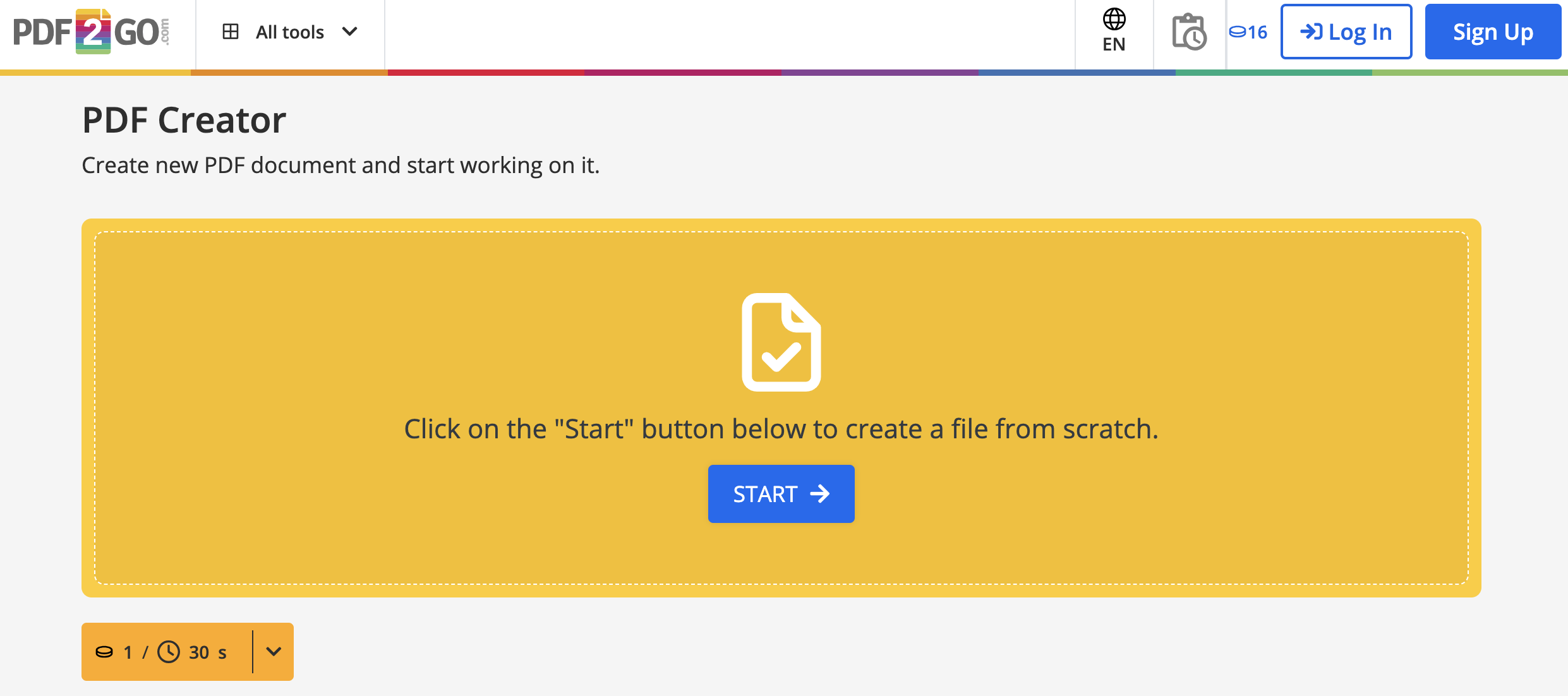
The procedure to create a PDF file is quite simple. Follow the steps below:
- Go to the PDF Creator.
- Click on "START" to begin with the PDF creation.
- Optionally, choose a page size from the preset or specify the orientation (Portrait or Landscape).
- Create the PDF with the tools available in the menu. You can add text, and forms, insert images, add shapes and lines, highlight, draw, etc.
- Click on the "Save as" when your document is finished. Then confirm by clicking on the "Save" button.
- Your newly created PDF will be downloaded automatically!
Good to know
After successfully creating and editing your file, you can now download it to your hard drive or device. Of course, you can save your PDF to cloud storage as well. We currently support Dropbox and Google Drive. Downloading the converted or edited file to your phone by using the QR-Code is also a possibility.
What to do next?
You are not done yet? Do you want to edit another PDF or your document is still too big? Great! On pdf2go.com you will find all the PDF solutions you will ever need! Converting your PDF into another format – document, image, or a presentation – is also possible. All you have to do is choose one of the preferred Convert PDF functions in the drop-down menu above. Or just visit the PDF converter of your choice directly by clicking on the link in the navigation.
With more than 20 useful tools at your disposal, there is no PDF-related task that you will not be able to tackle! Feel free to check some of them out:
- Resize PDF – choose this function to change the paper size of your edited PDF.
- Sort and Delete – rearrange the pages of your PDF or simply delete single pages.
- Split PDF – split the PDF into two or more separate PDFs.
- Rotate PDF – you can rotate any page you want, individually or all together.
- Merge PDF – conveniently merge your PDF with another document.
- Compress PDF – with this compression function, you can easily reduce the file size of a PDF.
For more security
You can choose to select the Advanced Security option before clicking on the Save button. This will prevent others from editing the document or revealing potential hidden areas, as all contents will be merged into one, non-searchable layer.
Is This Service Free?
Yes! Our online service is free for casual users.
We offer a free package with daily Credits, allowing you to explore and evaluate most features. This makes it an ideal testing ground before deciding on a premium plan that best suits your needs.
Why Go Premium?
Unlock the full potential of PDF2Go with a Premium plan and enjoy:
- ✅ Batch Processing – Convert up to 200 files at once
- ✅ Larger File Sizes – Process files up to 64 GB per task
- ✅ AI-Supported Tasks for advanced processing
- ✅ Task Priority – Enjoy instant processing with no waiting time
- ✅ Ad-Free Experience for distraction-free work
Upgrade today and experience faster, smarter, and more efficient file conversions!


