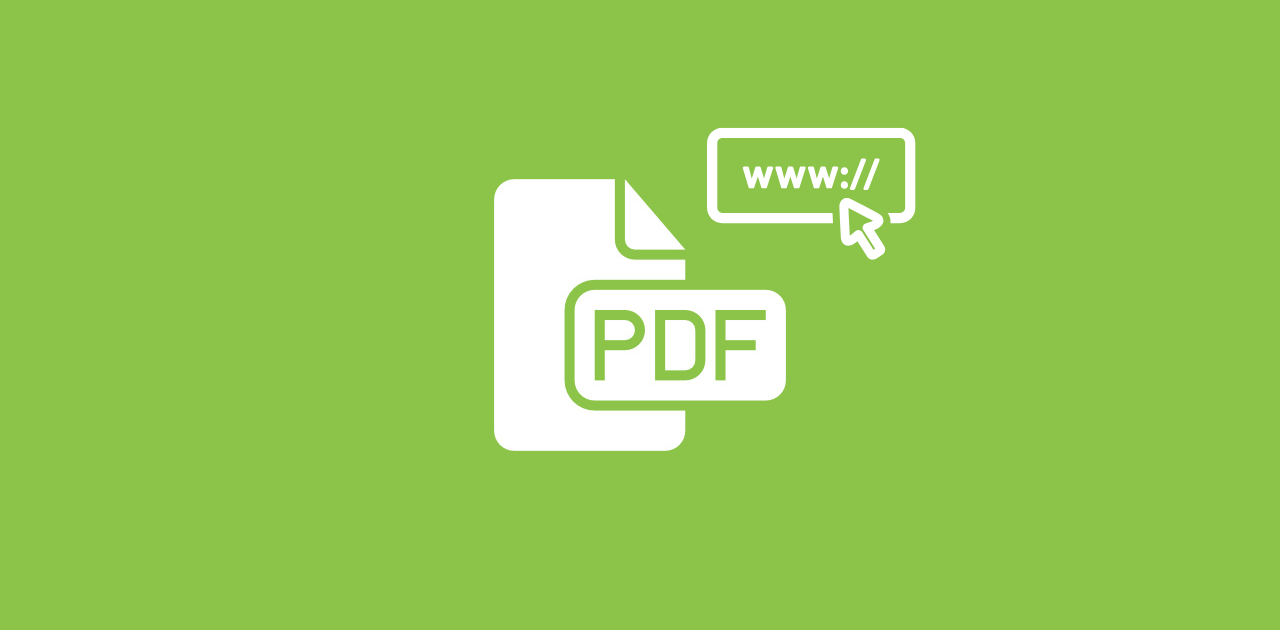
Capturing web content for offline use, archiving, or sharing has become a common need. Whether you're saving an article for research, archiving a webpage for reference, or creating a professional report, converting a website to a PDF is a game-changer. With PDF2Go's Website to PDF tool, this process is not only quick and straightforward but also accessible from any device.
Why Convert a Website to PDF?
Converting a website to a PDF offers practical solutions for both personal and professional needs. Here are the key reasons and benefits:
- Offline Access: Save web content for viewing without an internet connection, perfect for travel or areas with unreliable connectivity.
- Preserve Content: Capture a webpage exactly as it appears at a specific moment, ensuring you have a permanent record even if the site changes or goes offline.
- Easy Sharing: PDFs are universally compatible and easy to share via email, cloud storage, or messaging, making them ideal for collaboration or presentations.
- Professional Documentation: Convert web content into a clean, formatted PDF for reports, research, or portfolios, enhancing credibility and readability.
- Time-Saving: Instead of copying and pasting content manually, converting a website to a PDF captures everything—text, images, and layout—in one click.
By turning websites into PDFs, you gain flexibility, reliability, and a professional edge for managing digital content.
How to Convert a Website to PDF Online with PDF2Go?
PDF2Go's Website to PDF tool makes converting webpages effortless, requiring no software downloads or technical skills.
Follow these simple steps to create your PDF in minutes:
- Copy the Full URL of the Website You Want to Convert: Open the webpage you want to save as a PDF and copy its complete URL from your browser's address bar. Ensure you include the full address (e.g., https://www.example.com/examplefile.pdf) for accurate conversion.
- Paste the Link into the Input Box: Visit PDF2Go's “Website to PDF” page and paste the copied URL into the provided input box.
- Press the Convert Button: Click the "START" button to start the process. The tool will fetch the webpage and begin converting it into a PDF, preserving the layout, text, and images as they appear online.
- Download the PDF File: Click to download the file to your device or save it directly to cloud storage like Dropbox or Google Drive for easy access.
With PDF2Go, you can transform any webpage into a portable, professional PDF in just a few clicks.
In Conclusion
Converting a website to a PDF is a simple yet powerful way to save, share, and archive web content for personal or professional use. With PDF2Go, this process is fast, free, and incredibly user-friendly, making it accessible to everyone from students to business professionals.
Follow these easy steps, and start turning your favorite webpages into polished PDFs. Capture the web effortlessly and keep your content at your fingertips!
What To Do Next?
If you are looking for further adjustments, on PDF2Go you will find every tool you might ever need! Our tools are available on any device and any browser, for free. Convert and edit your documents on the go!
Try some of our most popular online tools:
- Sort and Delete Pages – sort or delete a page from a PDF, within minutes.
- Compress PDF – get your PDF to a mailable size.
- Split PDF – split PDF files effortlessly, so that you can save or share only the pages that are important to you.
- Merge PDF – combine multiple PDF files into one!
- Crop PDF – Trim unwanted margins or sections to create a clean, focused PDF tailored to your needs.
- Watermark PDF – Add a logo, text, or stamp to protect your PDF and enhance its professional appeal.
PDF2Go Blog – the place to find useful how-to articles, insights and news, to successfully convert and edit your digital documents!


