Convert Scanned PDF To Word
When scanning a document, oftentimes, instead of containing text, the PDF contains an image of the scanned content. In order to work with the text, copy and paste, and use it, you can convert the scanned PDF to Word. Find out how to turn your scan into an editable Microsoft Word document.
How to convert a Scanned PDF to Word?
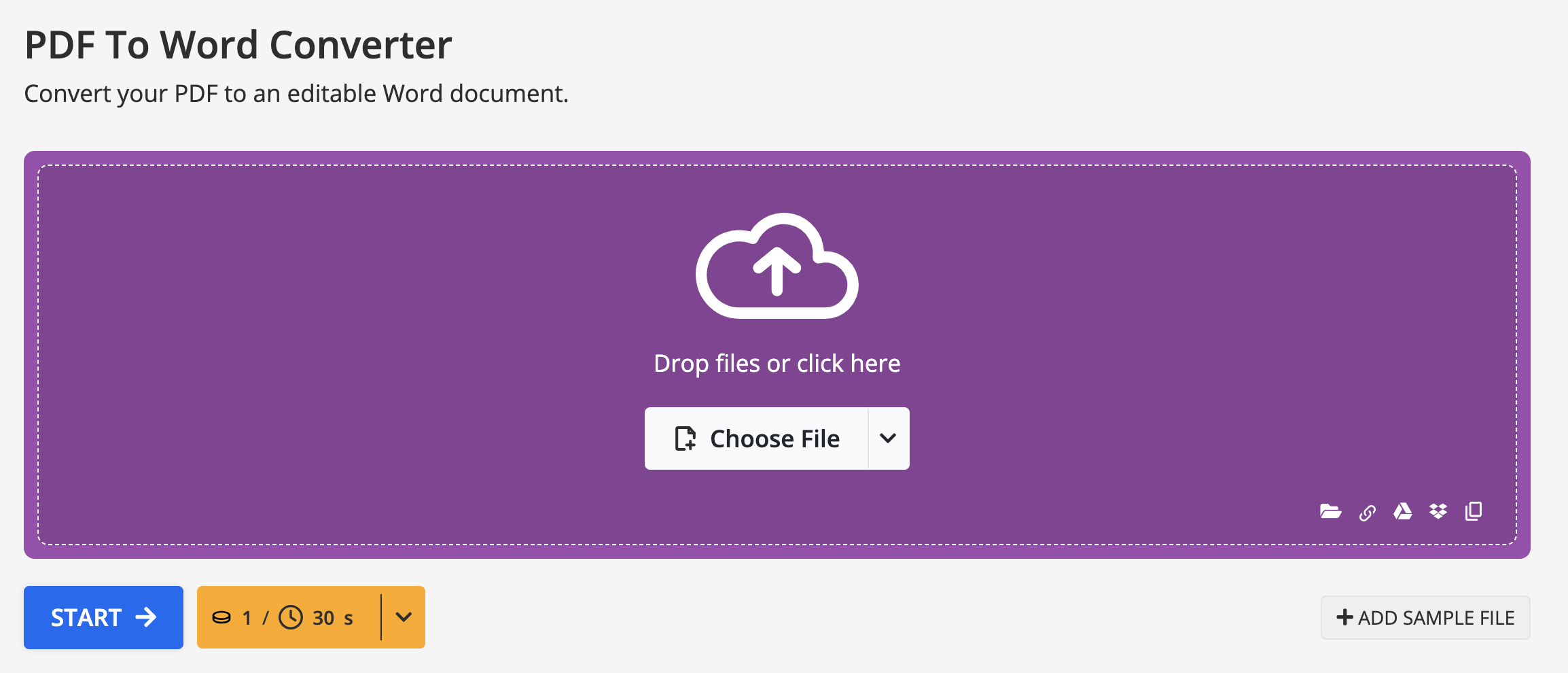
- Open PDF2Go and go to the PDF to Word converter.
- Upload your file. You can do so via drag and drop into the purple box, choosing it from Dropbox or Google Drive, or your hard drive.
- Enable Convert with OCR. Improve the result by selecting the language(s) of your scanned document.
- Optional: Change the Word file format if it suits your needs.
- Start the conversion.
Is this converter free?
PDF conversion is free for casual users on PDF2Go. However, free usage has some limitations, including file size restrictions, batch processing, and access to the OCR feature.
To help you explore and test most features, we provide a free package with daily Credits.
Need more flexibility?
Upgrade to PDF2Go Premium!
Gain access to over 20 advanced tools, including AI-powered processing, larger file handling, and batch conversions—all designed to enhance productivity and streamline your workflow.
For more information, please visit our Pricing page today!
Are my scans safe?
On PDF2Go we do whatever we can to guarantee the safety of your scans. All servers and connections for the upload and download of your files are encrypted using 256-bit SSL encryption. This makes the transfer of your files between your device and our servers safe and secure.
The link with which you can download your converted Word document is non-guessable and expires after 24 hours or 10 downloads, whichever occurs first. Your files are not manually checked by us and the rights maintain with you at all times.


