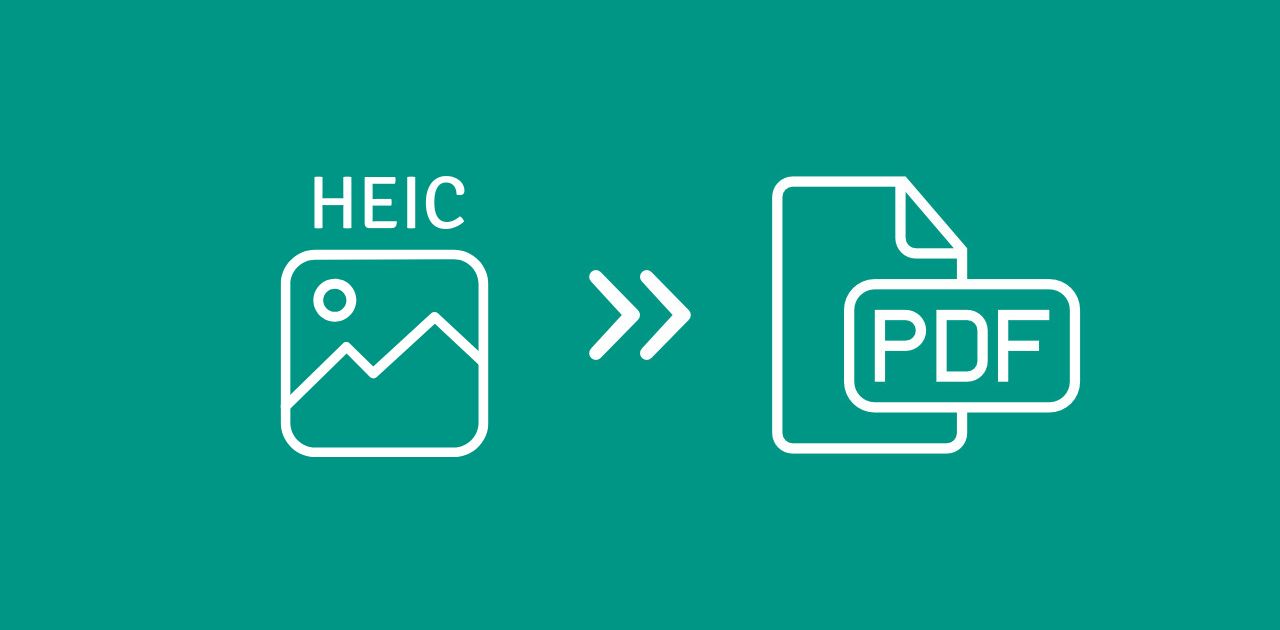
If you've ever snapped a photo on your iPhone and tried opening it on a Windows PC or sharing it with someone, you might've stumbled across a .HEIC file. This format, while efficient, isn't always user-friendly outside Apple's ecosystem. The solution? Convert HEIC to PDF!
This guide shows you how to turn HEIC files into PDFs on Mac, Windows, or mobile—whether for a single photo or a batch. With simple steps and free tools like PDF2Go, you'll have shareable, universal files in no time.
What Is a HEIC File, and Why Convert to PDF?
HEIC (High Efficiency Image Container is Apple's go-to format for photos. It delivers high-quality images while saving storage space, but it's not widely supported on non-Apple devices or apps.
Converting HEIC to PDF solves this problem and offers key benefits:
- Universal Compatibility: PDFs open seamlessly on any device, app, or browser.
- Easy Sharing: Attach PDFs to emails, print them, or upload them without compatibility issues.
- Professional Presentation: PDFs maintain consistent layout and quality, perfect for documents, reports, or photo galleries.
How to Convert HEIC to PDF on Mac?
Mac's built-in Preview app makes converting a single HEIC file to PDF easy. No extra software is needed!
- Open your HEIC image in the Preview app (double-click the file, or right-click and select Open With > Preview).
- Click "File" in the top menu, then choose "Export as PDF".
- Select a save location, name your file, and click "Save".
Your HEIC image is now a shareable PDF, ready for any purpose.
How to Convert HEIC to PDF on Windows?
Windows 11 supports HEIC files natively, so you can convert them to PDF using the built-in Photos app.
- Open File Explorer and find your HEIC file.
- Right-click and select Open With > Photos.
- In the Photos app, click the Print icon (printer symbol) in the top-right corner.
- From the Printer drop-down, choose Microsoft Print to PDF.
- Adjust settings like orientation or paper size if needed.
- Click "Print", choose a save location, name your file, and click "Save".
Your HEIC file is now a PDF, ready to share or archive.
How to Convert HEIC to PDF Using Free Online Tools?
For batch conversions or cross-platform convenience, free online tools like PDF2Go make converting HEIC to PDF fast and simple— no software installation required. Perfect for students, teachers, or professionals handling multiple files.
- Visit pdf2go.com and select the 'Convert to PDF' tool.
- Upload your HEIC file(s) from your device, Dropbox, or Google Drive.
- Click START to begin the conversion.
- Download your PDF(s) once the process is complete.
With PDF2Go's premium plan, you can convert multiple files, making it ideal for organizing photo albums, creating reports, or archiving image collections. It works on any device—Mac, Windows, or mobile.
Start Converting HEIC to PDF Today
HEIC files are great for saving space on your iPhone, but they can be inconvenient when sharing or viewing across platforms. PDFs offer a versatile, universally accepted format that simplifies your workflow. Converting HEIC to PDF ensures your files are accessible and polished.
Ready to make your iPhone photos universally shareable? Whether using Mac's Preview, Windows' Photos app, or the free, browser-based PDF2Go tool, converting HEIC to PDF is quick and easy.
Try PDF2Go now to streamline your file management and make your photos work for you!

